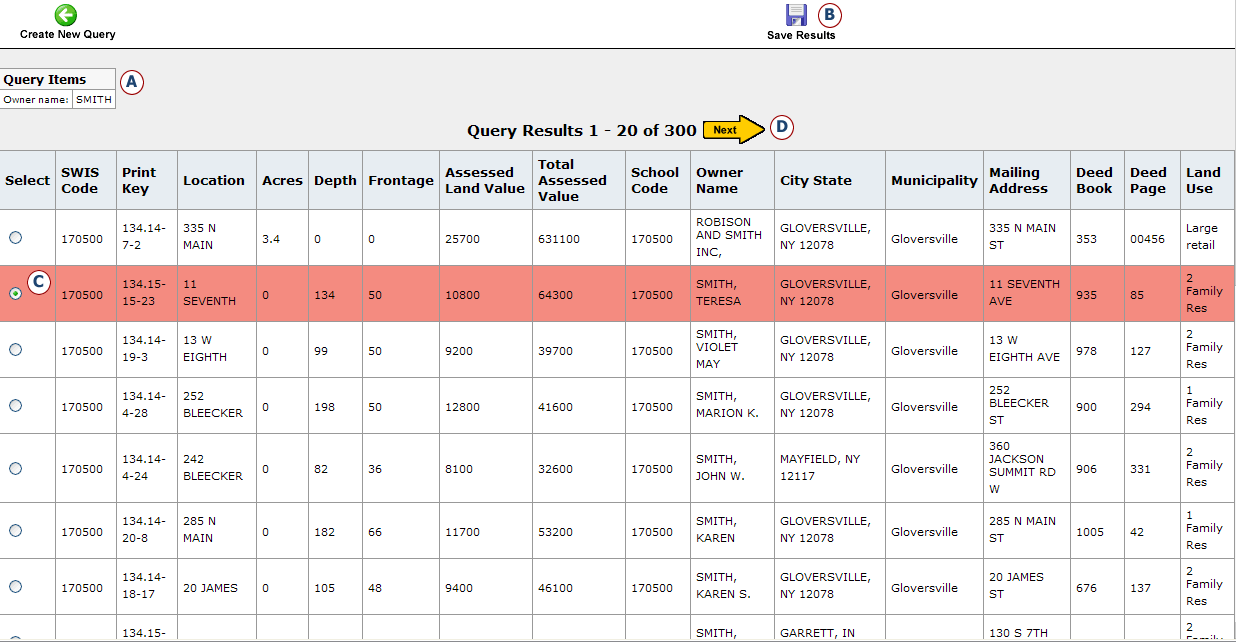Users can search for tax parcel features and records based on an owner's last name, the property address, or the unique ID (Print Key) of the tax parcel.
A search (query) can be performed on only one search criteria at a time.
1) Click on the Parcel Search button. This will open the Parcel Search window.

2) Click on the Parcel Search tab. See image below.
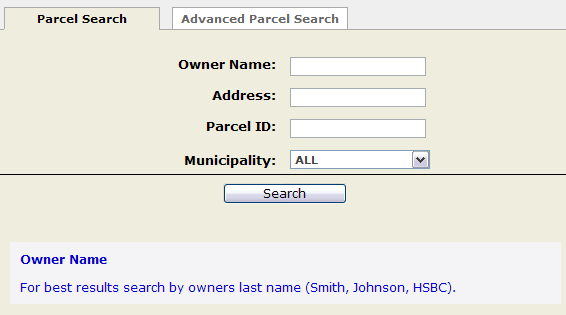
3) The window will refresh to display three text boxes for search criteria. Select a text box for one of the following searches:
Owner Name
Address
Parcel ID
Only ONE criterion can be searched at a time.
When a text box is selected, the window will refresh to provide help information on each type of search.
Owner Name Search
The query process will perform a sub-string search using the text value you provide. For example, a search on the last name "Daniels" will produce results for "Daniels" as well as "Danielson" and "Danielski".
Click the Submit button to execute the search. A window of query results will open.
Address Search
Click on the address text box to perform a parcel's street address.
DO not use suffixes such as Street, Road, St., Rd., Ave., Blvd., etc.
To improve your search, try typing in the just a house number and not the street name, or the street name without the house number. This can produce an expanded set of results.
Click the Submit button to execute the search. A window of query results will open.
Parcel ID Search
When searching by a tax parcel's identification number (a.k.a. Print Key) type in the value as accurately as possible using dots and dashes (see notes below). The query process will perform a sub-string search, and it is best to enter in the Print Key exactly as it would appear in assessment record. Once you entered in the Parcel ID in the text box click the Submit button. A window of query results will open.
Notes:
The Prink Key (parcel ID) is represented by at least three major elements : section, block and lot values. Only the section and the lot values may have further sub-divisions of sub-section and sub-lot, respectively. When typing a Print Key, dashes (-) are used to separate the major divisions of section from block from lot. Dots (.) are used to denote sub-division values. Note the following example would be typed in the as follows:
64.50-1-22.1
|
SECTION |
Sub-SECTION |
BLOCK |
LOT |
Sub-LOT |
|
64 |
50 |
1 |
22 |
1 |
4) Review the results of your search in the Query Results window. Results are displayed from the tax parcel attribute table. See the image below. Use the following features of the Query Results window to:
Review the criteria used in your search as it appears in the upper left corner of the table (A).
Clickb the Save Results icon to download your results table to a .CSV file for use in MS Excel, or .DOC for use in MS Word. Go back to the Query Type window by clicking on the Create new search link (B).
Select and zoom to a tax parcel (in the map window) by clicking on the Select radio button (C).
Click Next to view additional results. (D)
Toggle back to the map by simply clicking anywhere on the map window with your mouse.